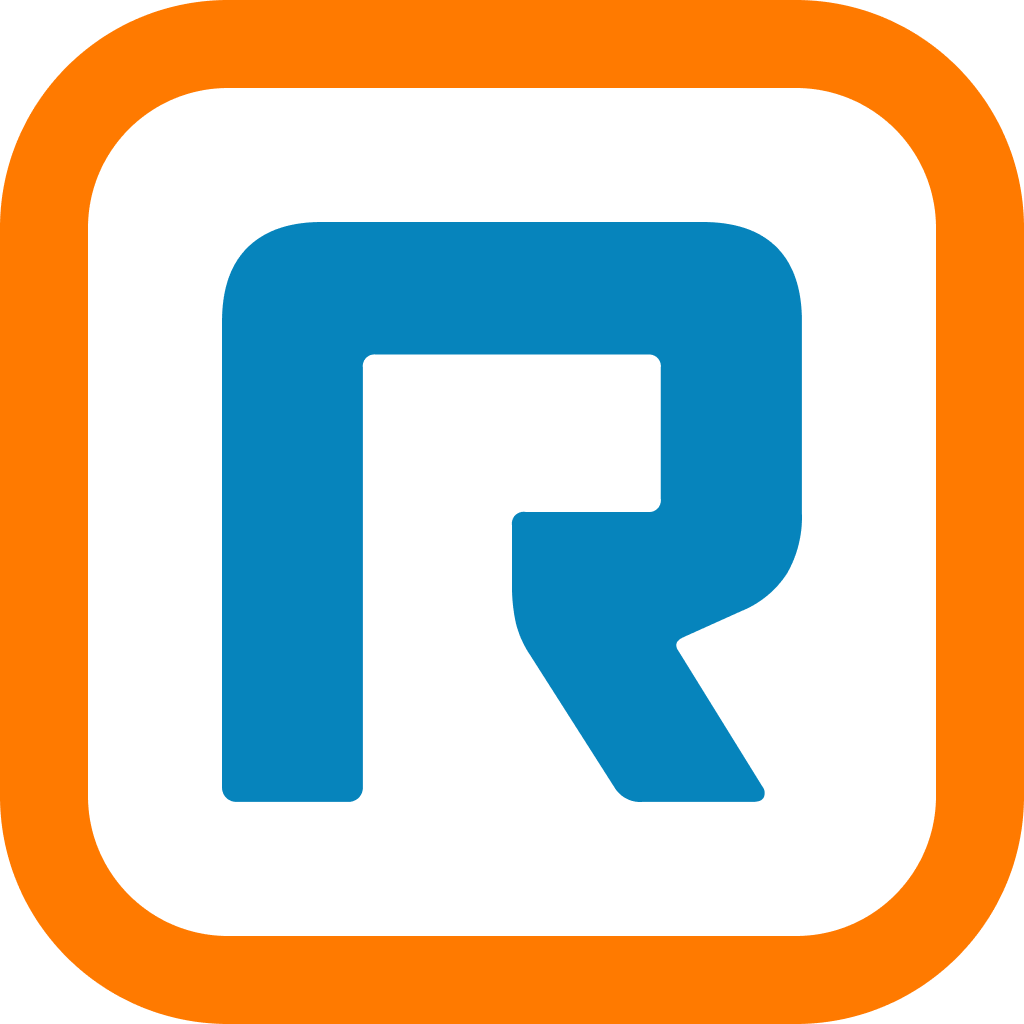
VLAN configuration guidelines
Table of contents
1. Introduction
This document provides VLAN configuration guidelines for Polycom / Poly hard phones deployed at enterprise sites.
2. General VLAN configuration guidelines
A Polycom/Poly IP phone can operate on a separate voice-tagged VLAN. The Ethernet switch connected to the phone must be configured properly to use VLANs. When a phone boots, it attempts to dynamically discover the voice VLAN by using the following (discovery) protocols in the following order:
- LLDP – Link Layer Discovery Protocol
- CDP – Cisco Discovery Protocol
- DHCP – Dynamic Host Configuration Protocol
- Statically configuration on the phone (not covered below)
Once the VLAN is determined, the phone sends out a DHCP request on the VLAN using Option 160. The following process is executed by Polycom/Poly phones to receive Voice VLAN information:
- When the phone boots, it requests a voice VLAN ID via an LLDP broadcast into the local network.
- If LLDP responds with the VLAN ID, then a DHCP request for IP address and 160 Option is sent on the tagged voice VLAN ID.
- If no LLDP response occurs, then a CDP message is broadcast requesting voice VLAN ID.
- If CDP responds with voice VLAN ID, a DHCP request for IP address and 160 Option is sent on the tagged voice VLAN.
- If no CDP response is received, a DHCP request is sent on the data VLAN for the voice VLAN DHCP Option and IP information.
3. DHCP server voice VLAN provisioning
To configure a voice VLAN the following items need to be provisioned on the DHCP server:
1. When using DHCP to configure the voice VLAN it needs to be ensured that
LLDP/CDP is not used in the same broadcast domain.
LLDP/CDP is not used in the same broadcast domain.
2. DHCP Options required by the phone must be defined in the data VLAN scope
of the DHCP server (click to view the Wireshark file) are:
of the DHCP server (click to view the Wireshark file) are:
a. 1 Subnet Mask
b. 3 Router (Default Gateway) IP Address
c. 6 Domain Name Server (DNS) IP address
3. Optionally, four different DHCP options can be used to configure a data VLAN in
the DHCP data scope: Options 128, 144, 157, or 191. Sometimes an option does
not work and a different one has to be selected.
the DHCP data scope: Options 128, 144, 157, or 191. Sometimes an option does
not work and a different one has to be selected.
4. The VLAN must be configured as VLAN-A=x; -- where VLAN and A must be in
CAPS, x = voice VLAN number and the semicolon behind x must be present.
CAPS, x = voice VLAN number and the semicolon behind x must be present.
Example: VLAN-A=10; -- sets voice VLAN to 10
5. Define a voice VLAN scope with the proper IP and Options 1, 3, and 6.
6. Optionally, the following provisioning service can be configured in Option 160 in
the DHCP voice scope: https://pp.ringcentral.com/pp.
the DHCP voice scope: https://pp.ringcentral.com/pp.
4. Phone voice VLAN DHCP request-response process
The VLAN request-response process including reboots is as follows:
- IP Phone performs a DHCP request on the Default VLAN (No VLAN tagging).
- DHCP Server responds with the option to set VLAN (Example: VLAN-A=10; -- sets voice VLAN to 10).
- IP Phone releases the previous DHCP IP address.
- IP Phone reboots after receiving the VLAN option.
- IP Phone requests voice VLAN DHCP scope (with VLAN tag = 10).
- DHCP Responds with a new IP address for the voice VLAN.
- Optional - Use Option 160 with the RingCentral Provisioning Service URL https://pp.ringcentral.com/pp.
- The phone continues the boot process.
- Phone attempts to contact a provisioning server on the voice VLAN.
5. DHCP option for assigning a provisioning service
To use any IP phone, it must be provisioned in the Service Portal identifying the phone’s MAC Address. Polycom/Poly phones can be obtained in two ways:
- Polycom/Poly phones purchased from RingCentral or a Partner are already configured with the FQDN https://pp.ringcentral.com/pp pointing to the Provisioning Service. After receiving the IP and DNS server addresses via DHCP, the phone will attempt to connect to the RingCentral Provisioning Service to provision the phone appropriately.
- If the Polycom/Poly phone is not purchased from RingCentral or a Partner, then it will not have the appropriate provisioning server configured. In that case, DHCP can be used to provide the FQDN for the RingCentral Provisioning Service:
- Create DHCP Option 160 on the DHCP server for the scope servicing the IP Phone.
- Set DHCP Option 160 to an ASCII string equal to: https://pp.ringcentral.com/pp.
- Perform a factory reset of the Polycom/Poly phone via the phone display.
5.1 Polycom / Poly boot process summary
The phone boot process is summarized as:
- LLDP to configure Voice VLAN – See switch manufacturer documentation on how to configure LLDP for the voice VLAN.
- CDP to configure voice VLAN – See switch manufacturer documentation on how to configure CDP.
- DHCP Option 128, 144, 157, 191 to configure voice VLAN.
- VLAN-A=10 -- to set voice VLAN to 10, must be in CAPS and must end with a semicolon, no white spaces.
- Place option in the data DHCP scope.
- DHCP Option 160 to configure Provisioning Service: https://pp.ringcentral.com.
- Place option in the voice DHCP scope.
- More information can be found in the PolyCom/Poly UC Software Administration Guide.
6. Wireshark trace of the DHCP discovery process
- Frame 1 – IP Phone DHCP Discover: Parameter request asking for Options 191,157,144, 128 and 160.
- Frame 2 – DHCP Offer: Option 160 (Provisioning Server) and 144 (VLAN Info) being returned.
- Frame 5 – IP Phone sending DHCP Release: Release of old IP address on Data VLAN.
- Frame 6 – IP Phone DHCP Discover on Voice VLAN: New Discover on the Voice VLAN requesting Option 160.
- Frame 7 – DHCP Offer: Option 160 for the Provisioning server.